Database Widgets¶
These examples shows how to build quick forms to manage Django models.
Note
Not all the configurations are explained on this page. Please take a look to the classes bellow to find more information.
Prepare the django app¶
Create a empty django app folder with the next directory structure inside:
my_dbmodule_name
├── apps
│ └── __init__.py
├── models.py
└── __init__.py
Add the next code to the models.py file.
from django.db import models
class Supplier(models.Model):
supplier_id = models.AutoField(primary_key=True) #: Pk ID
supplier_name = models.CharField('Name', max_length=200) #: Name
supplier_nif = models.CharField('NIF Number',max_length=50, blank=True, null=True) #: NIF number
supplier_keywords = models.CharField('Keywords', max_length=200, blank=True, null=True) #: Free text Keywords
supplier_contact = models.CharField('Contact Person', max_length=200, blank=True, null=True) #: The mani contact person of a supplier
supplier_phone = models.CharField('Phone Number', max_length=200, blank=True, null=True) #: Phone number of a supplier
supplier_mail = models.CharField('Email', max_length=200, blank=True, null=True) #: Email address of a supplier
supplier_discounts = models.CharField('Discounts', max_length=200, blank=True, null=True) #: Free text Discounts
country = models.ForeignKey('Country', blank=True, null=True, on_delete=models.CASCADE) #: Fk Supplier's operation country
category = models.ManyToManyField('Catproduct', blank=True) #: category of the supplied product
def __str__(self):
return self.supplier_name
Add the application to the settings.py
INSTALLED_APPS = [
'my_dbmodule_name',
...
]
Commit the new model to the database.
python manage.py migrate
Model admin¶
To create an app to manage a Django model inherit your App from the ModelAdminWidget class.
Create the file my_dbmodule_name/apps/post_app.py and add the next code to it.
from confapp import conf
from pyforms_web.widgets.django import ModelAdminWidget
from pyforms_web.organizers import segment
from my_dbmodule_name.models import Supplier
class SupplierApp(ModelAdminWidget):
# Default id of the application.
# Optional when the app is not to be shown in the menu.
# When used on the menu the UID will used to generate
# the url for the app: http://[server]/app/[UID]/
UID = 'supplier-app'
# Django model to manage.
MODEL = Supplier
# Title of the application.
TITLE = 'Supplier app'
# Position on HTML where the app should run.
LAYOUT_POSITION = conf.ORQUESTRA_HOME
# Optional: used to add the app to the menu.
# Orquestra environment configuration.
ORQUESTRA_MENU = 'left' # Add the application to the left menu.
ORQUESTRA_MENU_ICON = 'users' # Icon menu.
ORQUESTRA_MENU_ORDER = 0 # Order where the application should be shown in the menu.
####################################################
# Optional: django model fields to be used in the search field.
SEARCH_FIELDS = ['supplier_name__icontains']
# Optional: used to organize the Controls for the model edition form.
FIELDSETS = [
(
segment(
('supplier_name','supplier_nif'),
('supplier_mail','supplier_contact'),
('country','supplier_phone'),
('_category','_addcategory_btn')
),
segment(
'supplier_keywords',
'supplier_discounts',
'category',
)
)
]
...
Access to http://localhost:8000 using your browser and visualize your application.
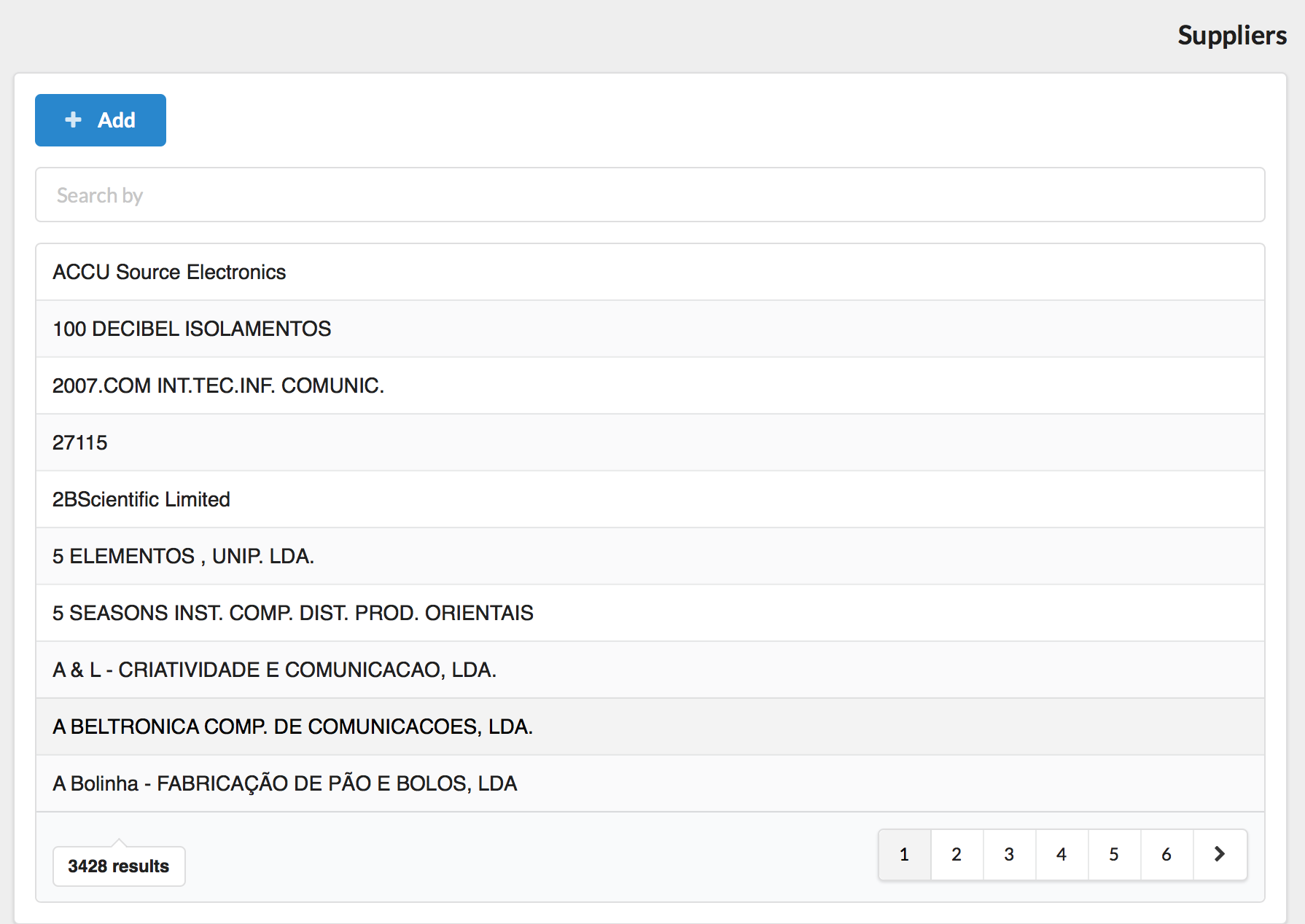
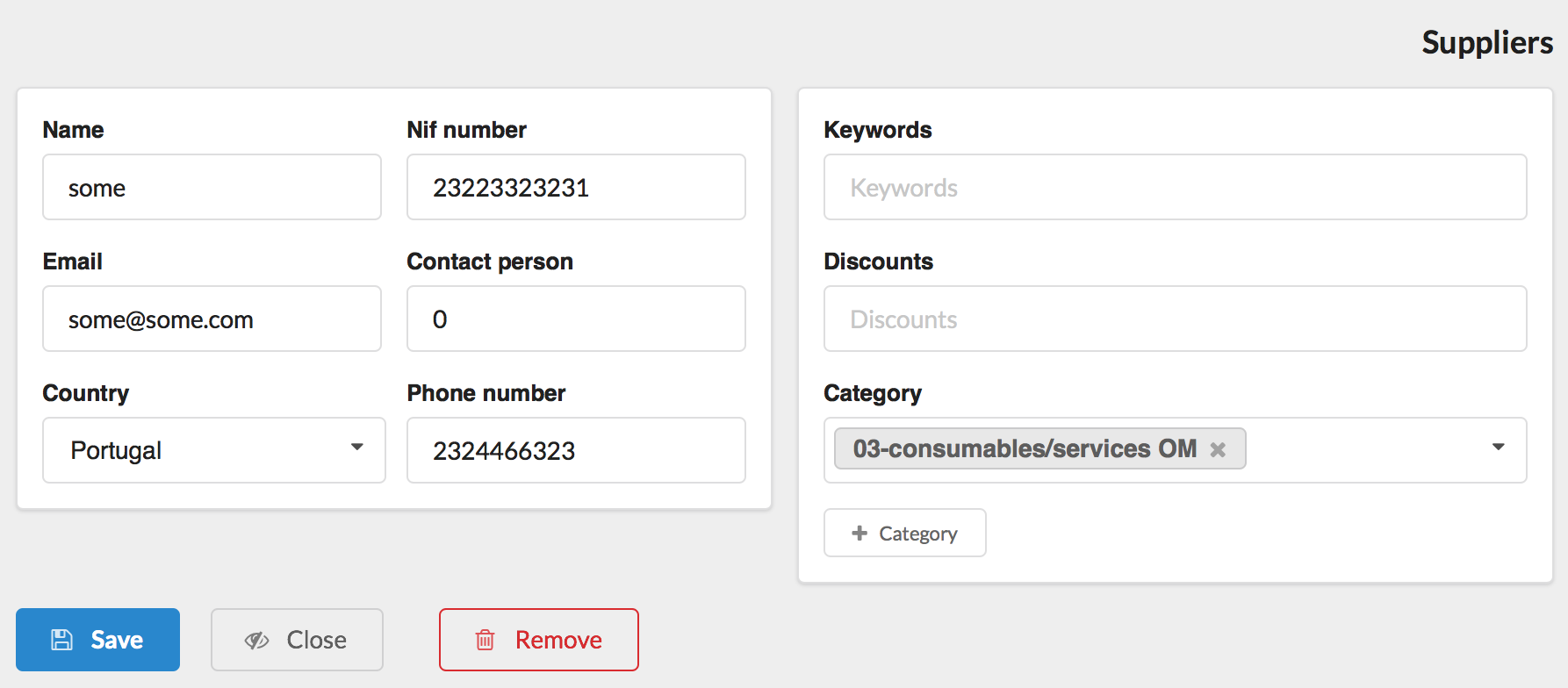
Note
You set the apps that will work as edition or creation forms, by using the variables ModelAdminWidget.EDITFORM_CLASS and ModelAdminWidget.ADDFORM_CLASS.
...
class SupplierApp(ModelAdminWidget):
...
EDITFORM_CLASS = ...
ADDFORM_CLASS = ...
...
Model form¶
To create an app to edit a Django model register, inherit from the ModelFormWidget class.
Add to the beginning of the file my_dbmodule_name/apps/post_app.py the next code.
from confapp import conf
from pyforms_web.widgets.django import ModelFormWidget
from pyforms_web.organizers import segment
from my_dbmodule_name.models import Supplier
class SupplierFormAdmin(ModelFormWidget):
MODEL = Supplier # Model to manage.
TITLE = 'Suppliers' # Title of the application.
#formset of the edit form
FIELDSETS = [
(
segment(
('supplier_name','supplier_nif'),
('supplier_mail','supplier_contact'),
('country','supplier_phone'),
),
segment(
'supplier_keywords',
'supplier_discounts',
'category',
('_category','_addcategory_btn')
)
)
]
...
To call the app to edit a register use the parameter pk.
obj = SupplierFormAdmin(pk=1)
# or to create an empty register.
obj = SupplierFormAdmin()
Access to http://localhost:8000 using your browser and visualize your application.
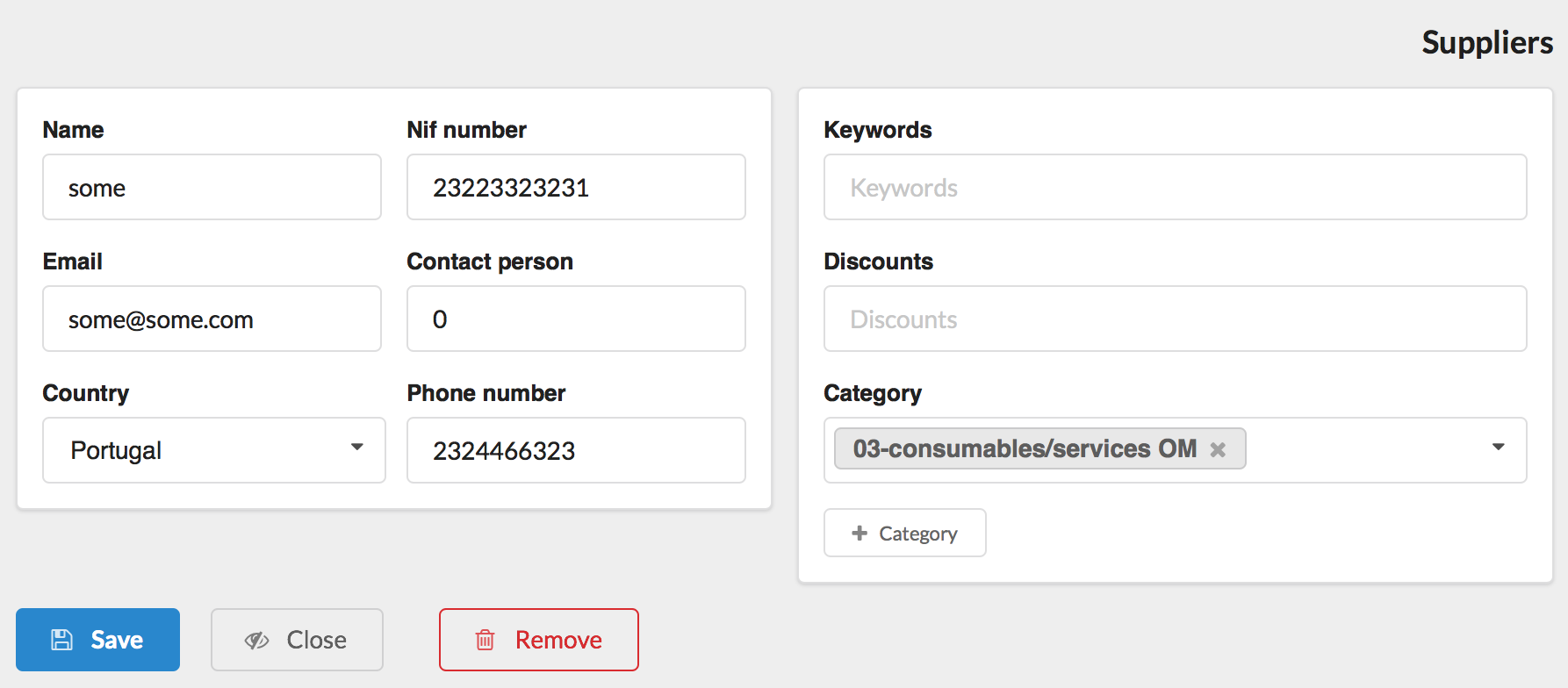
Model view form¶
Use the ModelViewFormWidget widget to create a view only form.
from confapp import conf
from pyforms_web.widgets.django import ModelViewFormWidget
from pyforms_web.organizers import segment
from my_dbmodule_name.models import Supplier
class SupplierViewFormAdmin(ModelViewFormWidget):
MODEL = Supplier # Model to manage.
TITLE = 'Suppliers' # Title of the application.
#formset of the edit form
FIELDSETS = [
(
segment(
('supplier_name','supplier_nif'),
('supplier_mail','supplier_contact'),
('country','supplier_phone'),
),
segment(
'supplier_keywords',
'supplier_discounts',
'category',
('_category','_addcategory_btn')
)
)
]
...
Object access permissions¶
It is possible to restrict the objects a user has access in the widgets above using the Models Queryset manager. The idea here is to define the access rules in the Model side, instead of defining the rules in the Visualization side. These way the Model can be ported from application to application maintaining the access rules.
Example:
from django.db import models
class OrderQuerySet(models.QuerySet):
"""
ORDER QUERYSET MANAGER DEFINITION
"""
def list_permissions(self, user):
"""
The function filters the queryset to return only the objects the user has permissions to list.
"""
...
return self
def has_add_permissions(self, user):
"""
The function returns a Boolean indicating if the user can add or not a new object.
"""
...
return True
def has_view_permissions(self, user):
"""
The function returns a boolean indicating if the user has view permissions to the current queryset.
"""
...
return self
def has_update_permissions(self, user):
"""
The function filters the queryset to return only the objects the user has permissions to update.
"""
...
return self
def has_remove_permissions(self, user):
"""
The function filters the queryset to return only the objects the user has permissions to remove.
"""
...
return self
class Order(models.Model):
"""
MODEL DEFINITION
"""
...
objects = OrderQuerySet.as_manager()