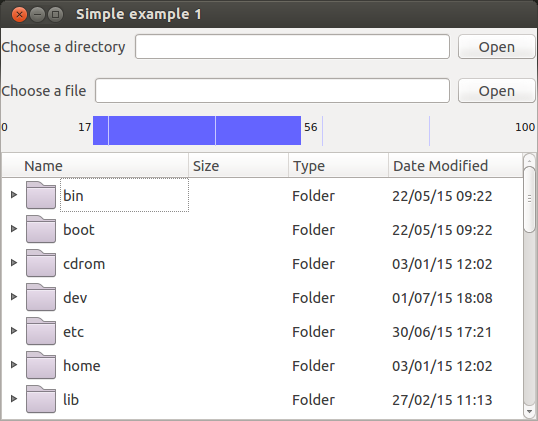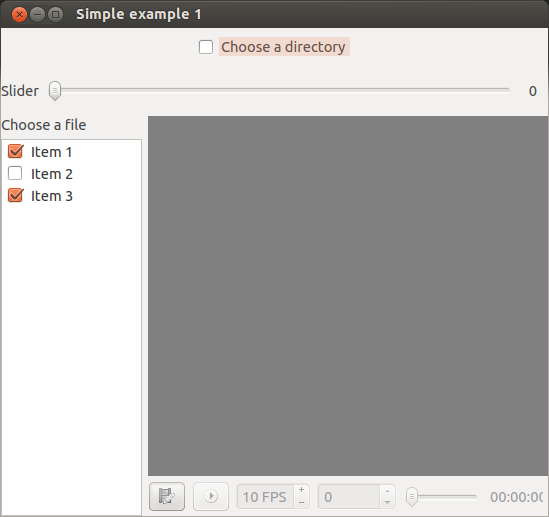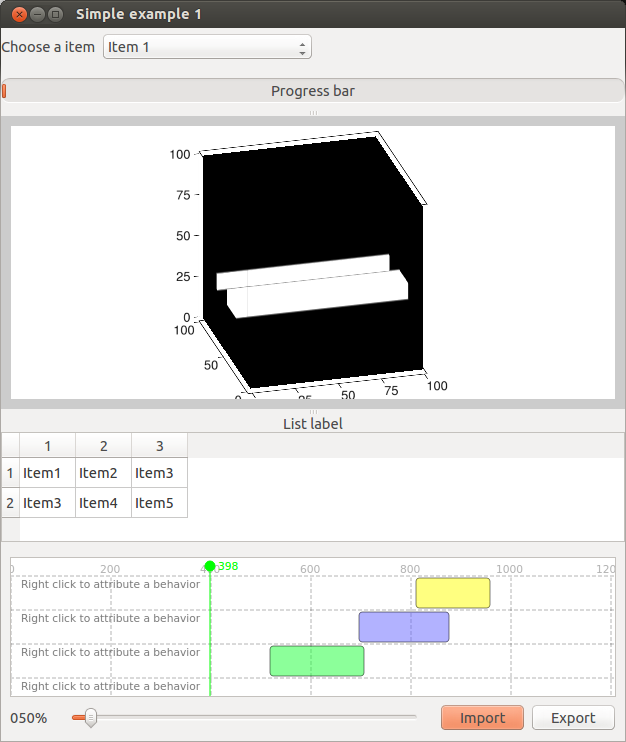The basic
This page was based on the examples available at the github folder: Tutorial - SimpleExamples
Prepare the application class
Create the Python file that will store your applications.
Example: SimpleExample.py
Import the library.
Import the pyforms library, the BaseWidget and the Controls classes that you will need:
import pyforms
from pyforms import BaseWidget
from pyforms.controls import ControlText
from pyforms.controls import ControlButton
Create your application class.
This class should inherit from the class BaseWidget.
class SimpleExample1(BaseWidget):
def __init__(self):
super(SimpleExample1,self).__init__('Simple example 1')
#Definition of the forms fields
self._firstname = ControlText('First name', 'Default value')
self._middlename = ControlText('Middle name')
self._lastname = ControlText('Lastname name')
self._fullname = ControlText('Full name')
self._button = ControlButton('Press this button')
#Execute the application
if __name__ == "__main__": pyforms.start_app( SimpleExample1 )
If you run this file, it will produce the next window.
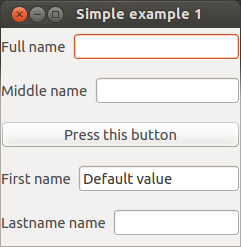
Add an action to the button
Create the action
Create the class function that will work as the button action.
def __buttonAction(self):
"""Button action event"""
self._fullname.value = self._firstname.value +" "+ self._middlename.value +" "+self._lastname.value
Set the button action
Configure the button to execute your function when pressed.
Inside the class constructor add the code:
#Define the button action
self._button.value = self.__buttonAction
The final code should look like:
import pyforms
from pyforms import BaseWidget
from pyforms.controls import ControlText
from pyforms.controls import ControlButton
class SimpleExample1(BaseWidget):
def __init__(self):
super(SimpleExample1,self).__init__('Simple example 1')
#Definition of the forms fields
self._firstname = ControlText('First name', 'Default value')
self._middlename = ControlText('Middle name')
self._lastname = ControlText('Lastname name')
self._fullname = ControlText('Full name')
self._button = ControlButton('Press this button')
#Define the button action
self._button.value = self.__buttonAction
def __buttonAction(self):
"""Button action event"""
self._fullname.value = self._firstname.value +" "+ self._middlename.value + \
" "+ self._lastname.value
#Execute the application
if __name__ == "__main__": pyforms.start_app( SimpleExample1 )
The previous code produces the next window, after you had pressed the button:
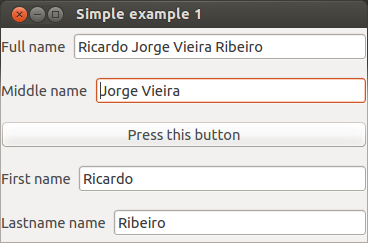
Organize your form Controls
Use the BaseWidget.formset variable to organize the Controls inside the Window.
Find here more details about the formset variable
...
class SimpleExample1(BaseWidget):
def __init__(self):
...
#Define the organization of the forms
self.formset = [ ('_firstname','_middlename','_lastname'), '_button', '_fullname', ' ']
#The ' ' is used to indicate that a empty space should be placed at the bottom of the window
#If you remove the ' ' the forms will occupy the entire window
...
Result:
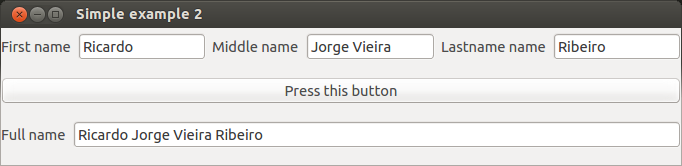
Try now:
self.formset = [ {
'Tab1':['_firstname','||','_middlename','||','_lastname'],
'Tab2': ['_fullname']
},
'=',(' ','_button', ' ') ]
#Use dictionaries for tabs
#Use the sign '=' for a vertical splitter
#Use the signs '||' for a horizontal splitter
Add a main menu
To add a main menu to your application, first you need to define the functions that will work as the options actions.
...
class SimpleExample1(BaseWidget):
...
def __openEvent(self):
...
def __saveEvent(self):
...
def __editEvent(self):
...
def __pastEvent(self):
...
After you just need to set the BaseWidget.mainmenu property inside your application class constructor as the example bellow.
...
class SimpleExample1(BaseWidget):
def __init__(self):
...
self.mainmenu = [
{ 'File': [
{'Open': self.__openEvent},
'-',
{'Save': self.__saveEvent},
{'Save as': self.__saveAsEvent}
]
},
{ 'Edit': [
{'Copy': self.__editEvent},
{'Past': self.__pastEvent}
]
}
]
...
Add popup menu to the Controls
Create the functions that will work as the popup menu options actions, as you have than in the main menu chapter. After use the functions addPopupMenuOption or addPopupSubMenuOption to add a popup menu or a popup submenu to your Control.
Find here more details about the functions addPopupMenuOption and addPopupSubMenuOption.
...
class SimpleExample1(BaseWidget):
def __init__(self):
...
self._fullname.addPopupSubMenuOption('Path',
{
'Delete': self.__dummyEvent,
'Edit': self.__dummyEvent,
'Interpolate': self.__dummyEvent
})
...
Result:
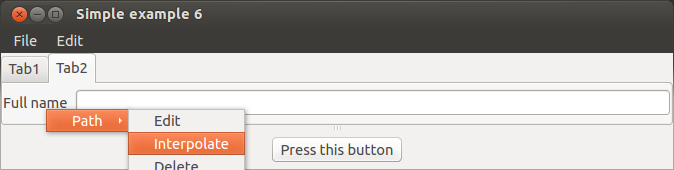
What next?
Move to the next chapter
Find out what you can do with other Controls here